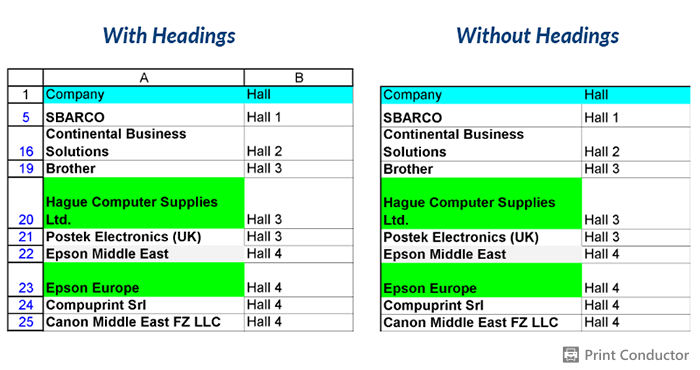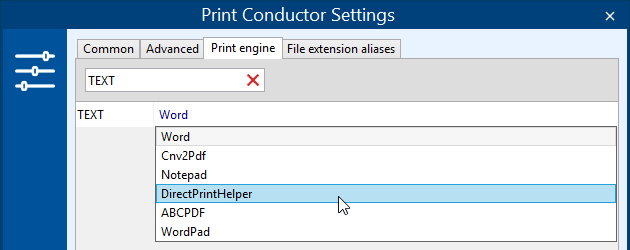We at fCoder are excited to announce the new 7.1 update for Print Conductor – with new features, fixes, and improvements.
What’s new in Print Conductor 7.1:
New supported formats
New abilities
- New post processing actions: move, copy or delete files after printing
- New custom page zoom feature
- Print headings of Excel spreadsheets
- Change the TEMP folder for temporary files
- Keep source files available for editing when printing
- Open Detailed Report when the session is paused
- Import files from selected folders at start-up
- Print cover pages only
- Print TXT files in "direct" mode
- Set color background for text watermark
- New text watermark macro that adds item number in the List of Documents
Single print job mode
- Ability to change print job name when printing in Single print job mode
- Using different input printer trays in Single print job mode
Improvements and fixes
New supported file types: iCalendar (ICS), Adobe InDesign INDD, KOMPAS-3D, obsolete DOC and XLS
Print Conductor supports many file types. In version 7.1 update, these types of files were added:
- iCalendar data files (*.ics);
- Adobe InDesign files (*.indd, *.indp, *.idap, *.indt, *.indl, *.inx, *.idml, *.qxd, *.qxt, *.indb);
- KOMPAS-3D drawings (*.cdw, *.spw, *.kdw);
- Obsolete versions of Microsoft DOC and Excel XLS files blocked in Microsoft Office Trust Center by default (*.doc, *.xls).
See the full list of supported formats
New post processing actions: move, copy or delete files after printing
Speed up your workflows with the new post-processing feature! Now you can configure Print Conductor to copy or move the source files to a user-defined folder or delete them when the batch print session is complete.
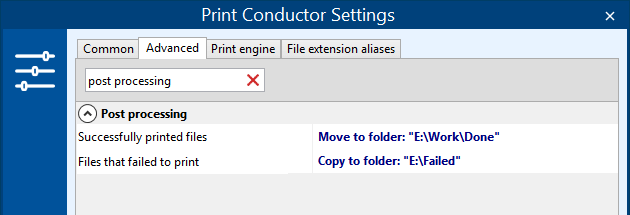
Learn how to configure post-processing step by step
New custom page zoom feature
Now you can set up page scaling not only by selecting Shrink, Fit, As is, Fill, or Booklet option. There's a new one for Scale mode called Zoom level. It allows you to set up the page scale as a percentage of its original size.
Print headings of Excel spreadsheets
A small feature for printing Excel files (XLS, XLSX, CSV) – now you can add headings (row and column numbers) to the output printed pages.
Change temporary files location
Now it is possible to change TEMP folder and set a new location where Print Conductor keeps temporary files. This can help save space and move temporary files away from your default system drive.
Keep source files available for editing when printing
Previously, users could have trouble accessing the files that are being printed by Print Conductor. Now, by checking the box next to Keep source files available for editing, there's no such a problem – you can work with your files while they're being printed.
Open Detailed Report when the session is paused
When batch printing is paused via the Pause button, you can now see how many documents were already printed so far. In the appearing dialog, you can open the Detailed report and view statistics on total printed documents and pages.
Import files from selected folders at start-up
Now, you can import files from selected folders at Print Conductor start-up. So if you have all the necessary files for printing located in one or more folders, you can get them instantly added to the program. Print Conductor will automatically load all files into the List of Documents when the program starts.
Print cover pages only
Some users requested a feature to print only cover pages without the documents – and we made it possible.
Print TXT files in "direct" mode
Now you can print plain text files in direct mode. That means you can send your TXT files directly to the desired printer, without intermediate processing or rendering that would take some extra time.
To set the direct mode for text files, open Print Conductor Settings > Print engine > find TEXT and select DirectPrintHelper in the dropdown menu.
Set color background for text watermark
There are many options to customize a text watermark if you want to use one. In the new version, we've added the ability to change the background color of a watermark. The selected background color will fill a rectangle behind the text watermark.
New text watermark macro that adds item number in the List of Documents
We've added a new macro Item # in list, so that you can print out the item's index number (#) in the List of Documents. This macro adds item numbers on each page of a document as a text watermark.
Ability to change print job name when printing in Single print job mode
Now you can set a new single print job's name in advance. The name will appear in the system's print queue (spooler) and on the printer display. You can find this ability in the Single print job section.
Using different input printer trays in Single print job mode
We've added an ability to use specific printer trays for different documents when printing in Single print job mode. This way, your printer will be able to receive source paper from different printer trays – for different files.This can be applied for individual items or groups of selected items.
Improved sorting of attachments
We've added more options for the Sort attachments feature. Now you can sort the attachments in reverse order (Date descending, Size descending, Type descending, Name descending).
Validation of printer status for each newly printed file
The new Print Conductor 7.1 checks whether a printer is available for printing or not at the moment and returns an error if the printer is unavailable.
Other improvements
- Faster application launch
- Improved usability of List of Documents
- Improved logging system with XML format structure
- New and improved commercial components used to print DWG, DXF, and PDF files
- New Reset item statuses button in the List of Documents context menu that removes the current statuses from the list items;
- Improved multiple pages per sheet mode: Horizontal space and Vertical space changed to the percent of page's long side (width or height);
- Ability to enable/disable subfolder recursion (Advanced Settings > Files and folders section > Recurse subfolders);
- New Show pause dialog (Advanced Settings > Interface section)
- Ability to disable checks for updates (installation wizard)
- Interface localization to the Turkish language
Fixes
The latest version has undergone many fixes that improve the program's overall performance:
- Fixed page borders' defining when printing HTML files;
- Fixed issue with printing documents from an uncompressed ZIP file;
- Fixed issue with finding installed additional software (MS Word, Excel, etc.) used to automate the printing of certain documents;
- Fixed issues with recovering settings of a printer set as default after Print Conductor's session;
- Fixed issues with remembering printer name and settings for the next session;
- Fixed issue with printing multiple copies of a document in the Single print job mode;
- Fixed issue with saving the order of sorted files when exporting them as a list;
- Fixed issue when MS Word could change the system default printer if Print Conductor printed DOC or DOCX files to another printer;
- Fixed issue with sorting files by folder name;
- Fixed issue with Windows version detection, especially on Windows 10, Windows Server 2016 and 2019;
- Fixed the ability to silently clear a list of files after a print session is complete;
- Fixed printing of CAD drawings via SolidWorks API in grayscale mode;
- Fixed registry clean-up after uninstalling Print Conductor.
By the way…
We've updated the Print Conductor website's How To section. There you'll find useful guides and tips. If you don't see a solution to your issue, please feel free to contact us.