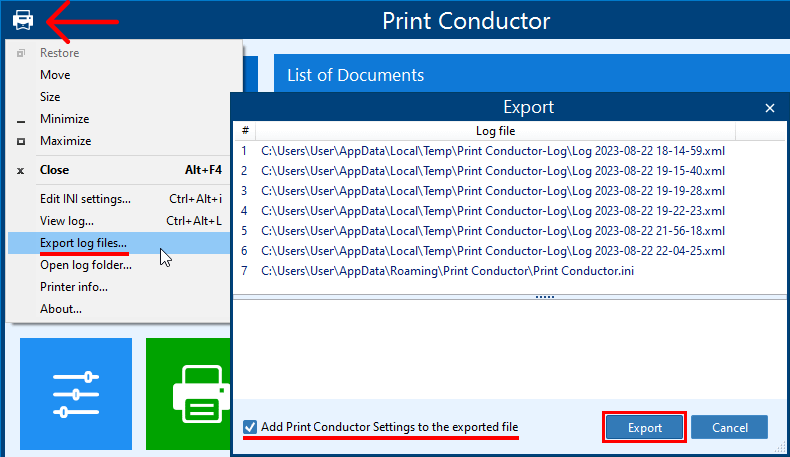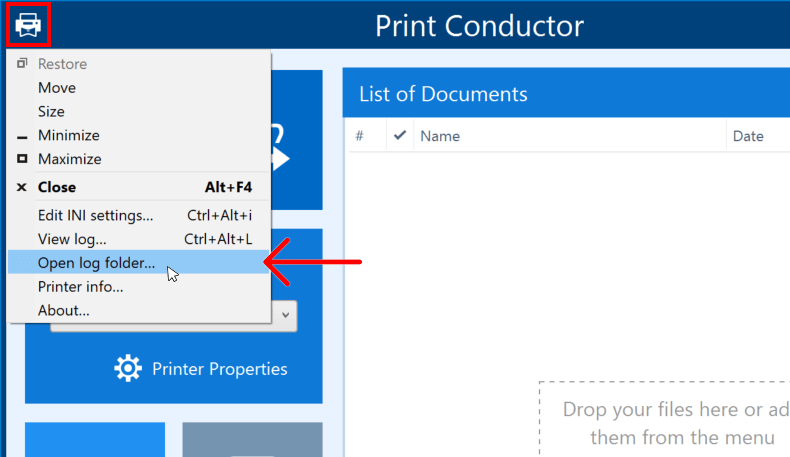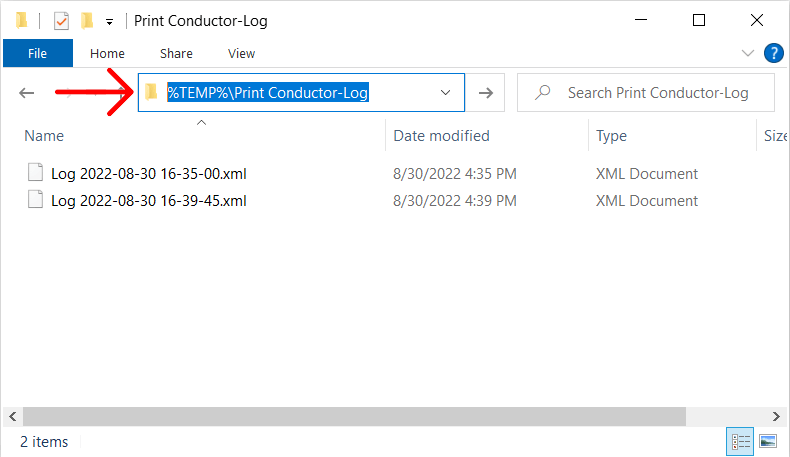In case of an error or issue related to Print Conductor, we may ask you to send us the log files. Here's how to find them on your computer.
How to export a ZIP file with recent log files and Print Conductor Settings (.ini)
We recommend sending us the latest logs along with your current Print Conductor Settings in a ZIP archive. Creating this archive is easy:
- Click the logo icon in the program's top left corner
- Choose Export log files…
- Ensure that Add Print Conductor Settings to the exported file option is checked
- Click Export
Please note that this option is available starting from Print Conductor version 8.0. If you use an older version, use another way below (and we recommend you upgrade to the latest version for a better experience).
Other ways to locate Print Conductor logs
1. Open log folder from the interface
Open Print Conductor and click the program's icon in the top left corner and choose Open log folder…
2. Open log folder from Windows Explorer
Alternatively, you can locate log files using Windows Explorer. Open any Windows folder and enter this path in the address bar:
%TEMP%\Print Conductor-Log
You can change the location where Print Conductor must keep log files. To do it, find the Logfile folder setting in the Advanced Settings and set a new path.
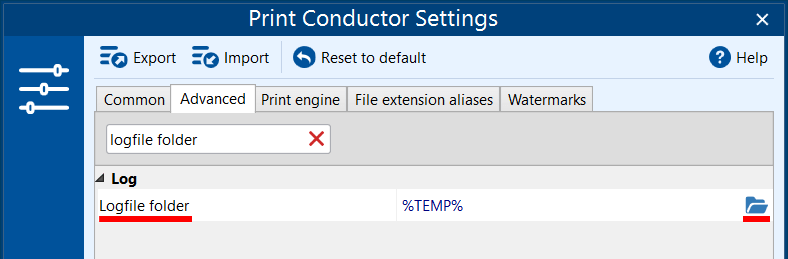
See also
How To
Get other useful guides on using Print Conductor and see many other useful how-tos, solutions, tips & tricks on effective batch printing. You'll find out how to import & export files, manage print lists, configure document and page settings, set up service pages, and so much more.