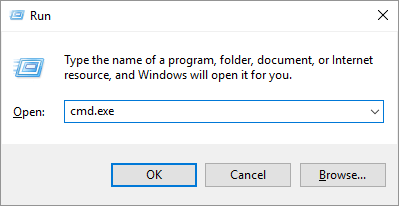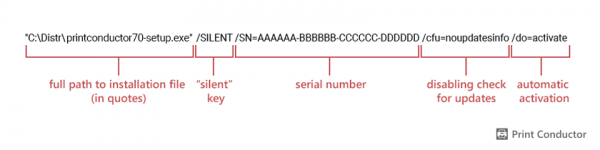You can perform quick installation and activation of Print Conductor in silent mode. This method can help you easily deploy Print Conductor on multiple PCs from one central location.
- Installation and license usage
- Installation and activation via command line
- Trial version
- Commercial version
- How to install the commercial version in silent mode
- How to install & activate commercial version in silent mode
- How to install & activate commercial version in silent mode with "Add to Windows context menu explorer" option enabled
- How to install & activate commercial version in silent mode, and disable program's checks for updates
- Uninstallation
Installation and license usage
A single commercial license lets you use Print Conductor on one workstation, such as a PC or laptop. If there are several Windows user accounts on this workstation, a single license allows you to use Print Conductor under all of these accounts. If you install and activate Print Conductor on a server, one activation works for a single user account only.
Installation and activation via command line
You can use the /SILENT key in the command line to "silently" install the program without extra dialog windows. Below is a list of example commands that you can run from a command-line application. When using either of these commands, please enter your Serial Number instead of AAAAAA-BBBBBB-CCCCCC-DDDDDD (for commercial version) and make sure that the file path to the installation file is correct.
What you'll need
For silent installation, activation, or uninstallation using commands, you'll need a Command Line Interface application. The simplest way is to use the Command Prompt. To open it, press Win + R on your keyboard, type cmd.exe, and press Enter.
After that, you can enter or paste the command lines mentioned below and run them by pressing Enter.
Alternatively, you can use any other command-line interface application or terminal.
Trial version
How to install the trial version in silent mode
"С:\Distr\printconductor-trial-setup.exe" /SILENT
How to install the trial version in silent mode with "Add to Windows context menu explorer" option enabled
"C:\Distr\printconductor-trial-setup.exe" /LANG=EN /SILENT /TASKS="desktop_icon,reg_shell_ext"
Commercial version
How to install the commercial version in silent mode
"С:\Distr\printconductor10.0c-setup.exe" /SILENT /SN=AAAAAA-BBBBBB-CCCCCC-DDDDDD
How to install & activate commercial version in silent mode
"С:\Distr\printconductor10.0c-setup.exe" /SILENT /SN=AAAAAA-BBBBBB-CCCCCC-DDDDDD /do=activate
How to install & activate commercial version in silent mode with "Add to Windows context menu explorer" option enabled
"C:\Distr\printconductor10.0c-setup.exe" /LANG=EN /SILENT /SN=AAAAAA-BBBBBB-CCCCCC-DDDDDD /TASKS="desktop_icon,reg_shell_ext"
How to install & activate commercial version in silent mode, and disable program's checks for updates
"С:\Distr\printconductor10.0c-setup.exe" /SILENT /SN=AAAAAA-BBBBBB-CCCCCC-DDDDDD /cfu=noupdatesinfo /do=activate
Command-line syntax explained:
You can combine parts of these strings according to your needs. If you have any difficulty using these commands, you can contact us or install and activate the program via the installation wizard.
Uninstallation
To uninstall the program, open Control Panel and go to Programs > Uninstall a program. Then select Print Conductor and click the Uninstall button. Follow on-screen instructions to remove the program from your Windows system.
Learn how to uninstall the program step by step →
How to uninstall Print Conductor in silent mode
Alternatively, you can quickly uninstall the program using a command line without any extra dialog windows. To do it, follow these steps:
- Open a command line application, e.g., Command Prompt;
- Enter the following command and press Enter:
"C:\Program Files (x86)\Print Conductor\unins000.exe" /SILENT
This command will work if Print Conductor was installed in the default folder. Please check that the full path to unins000.exe is correct. As a result, the program will be uninstalled automatically.
See also:
How To
Get other useful guides on using Print Conductor and see many other useful how-tos, solutions, tips & tricks on effective batch printing. You'll find out how to import & export files, manage print lists, configure document and page settings, set up service pages, and so much more.