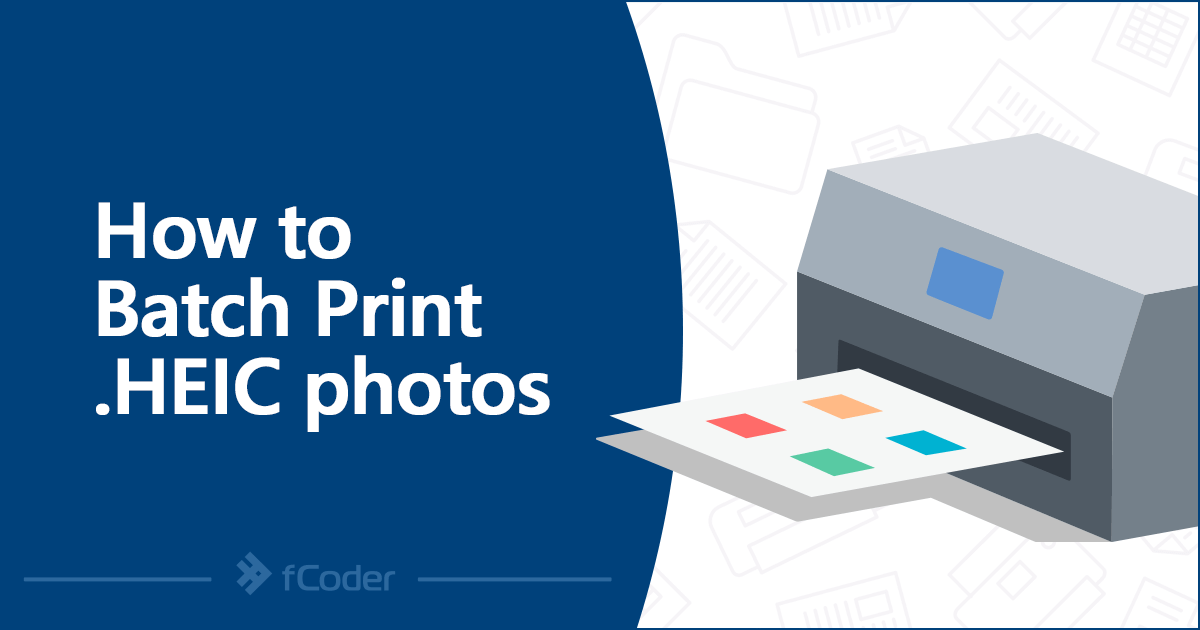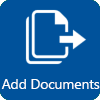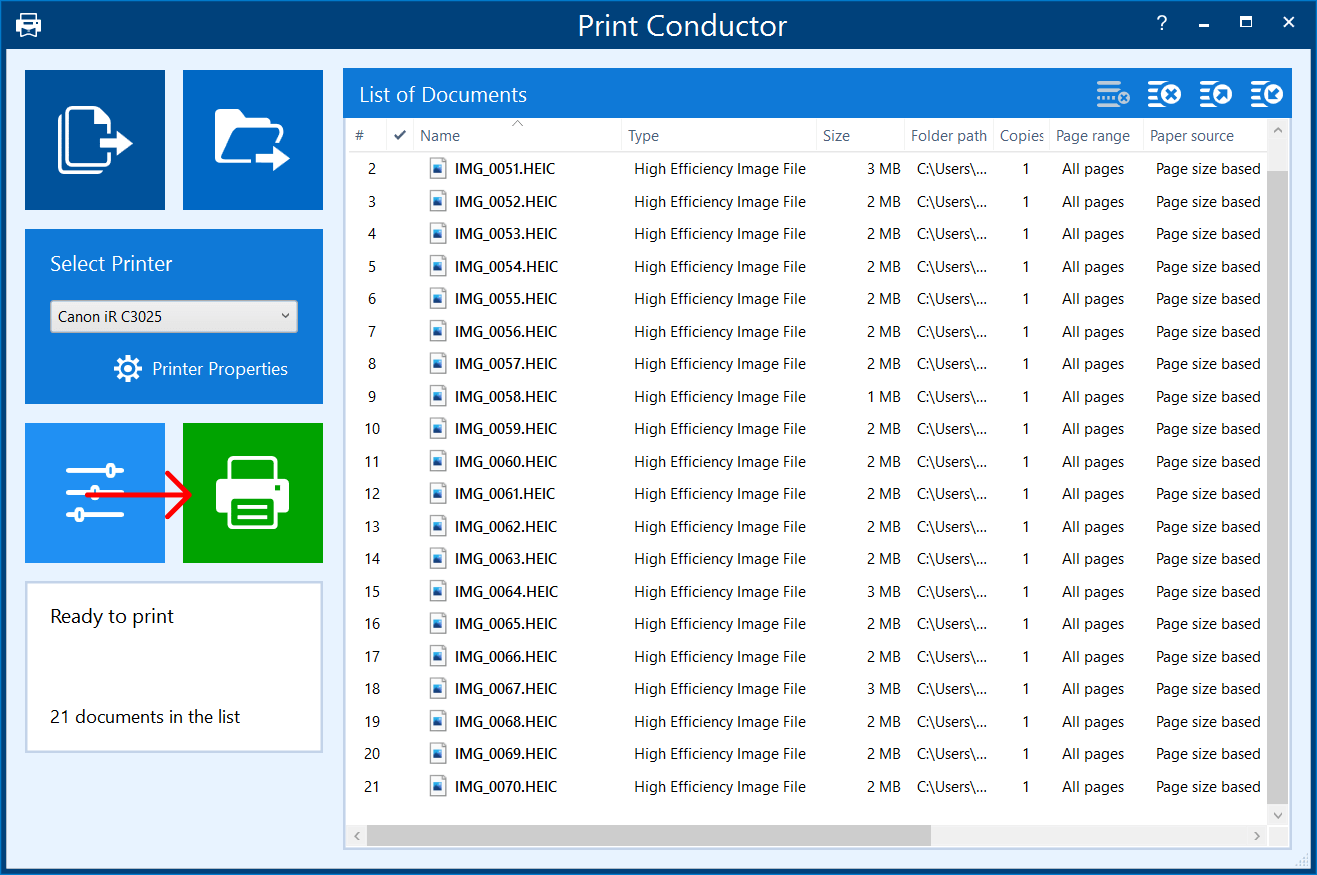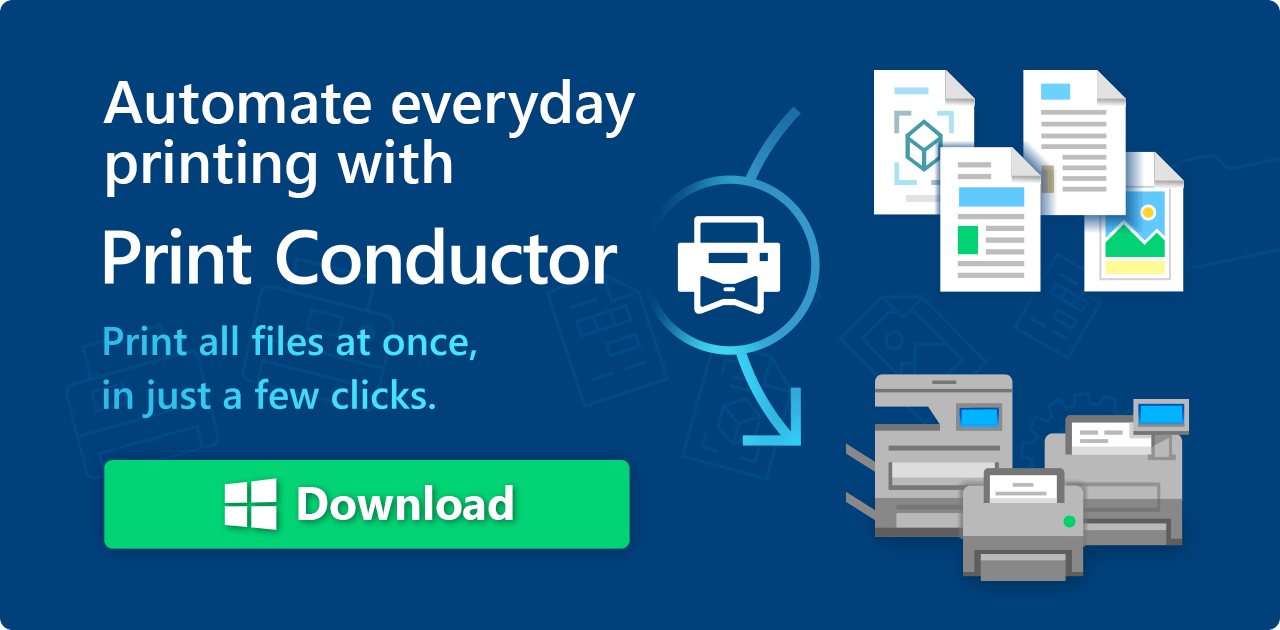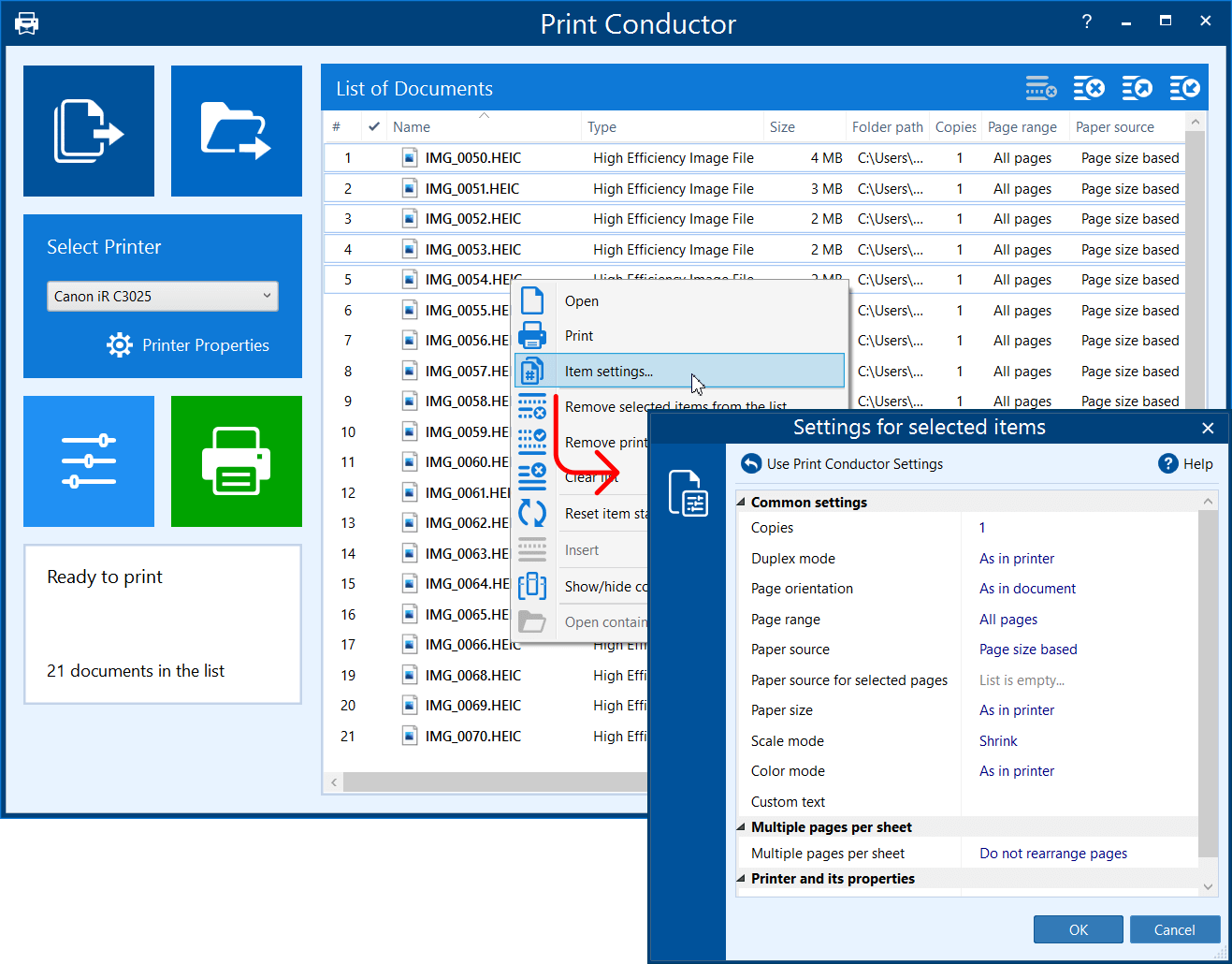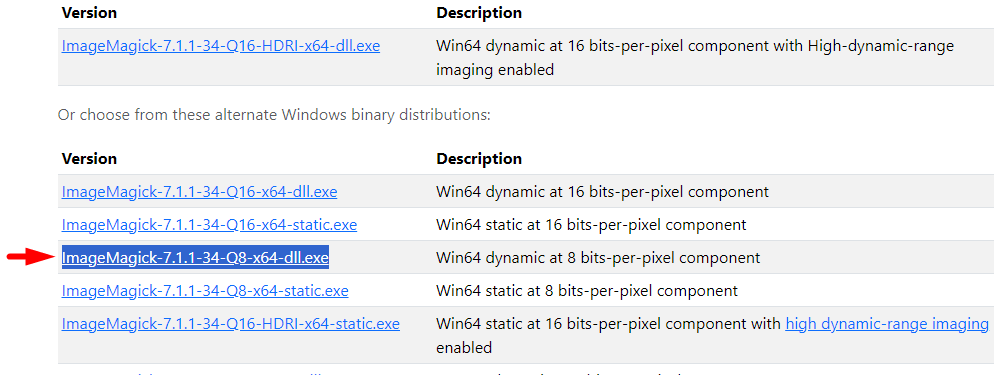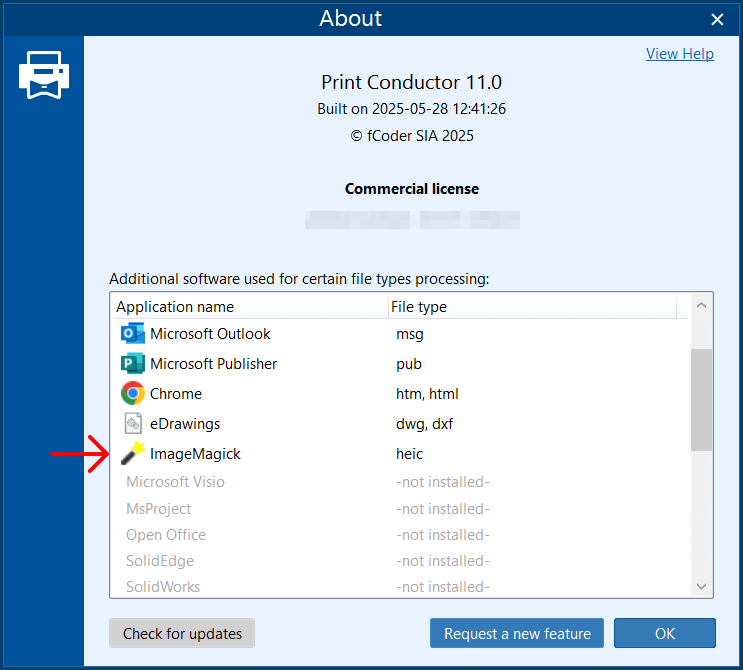With Apple devices taking HEIC pics by default, this relatively new format is becoming more popular. That's why feature requests to print .heif/.heic files in batches are gaining popularity among our customers, too. The ability to batch process HEIC photos with fCoder software was first introduced with the release of Print Conductor 8.0.
How to print HEIC photo files step by step
Follow the steps below to batch print heic/heif files.
1. Install Print Conductor and additional software
To view and work with HEIF/HEIC files, you need to have either ImageMagick or HEIF and HEVC codecs installed, in addition to Print Conductor. Learn more
2. Open Print Conductor
Before getting a paid full-featured version, you can try out the trial version of Print Conductor in your environment.
3. Add HEIC files to the List of Documents
Do it by drag'n'dropping files to the main window or using Add Documents/Add Folder button. If your images are archived, you can add them without extracting.
4. Start printing!
Press the Start Printing button once you have added your HEIC photos to Print Conductor and are ready to start.
If you are not satisfied with the default printing preferences, you can change them beforehand. To do it, use the Settings button – in this case, settings will apply to all files in the List of Documents.
Changing print settings for selected HEIC files
Alternatively, you can apply individual print settings to specific files in the List. To do it, select one or several files, right-click, and open Item settings…
Here you can set printing parameters like the number of copies, image orientation, paper size, and more.
About additional software required to print HEIC files
Print Conductor supports HEIC as input file type (.heic, .heif) but it needs additional software to allow processing these filetypes. There are two options:
- Install ImageMagick (free)
- Install HEIF and HEVC codecs ($0.99)
Either option is usable. For instance, if you already have the HEIF and HEVC codecs, there's no need to install ImageMagick.
How to install ImageMagick
Go to https://imagemagick.org/script/download.php#windows and download the installation file. We suggest this one: ImageMagick-7.1.1-34-Q8-x64-dll.exe. Install the program by following the installation wizard.
After installing ImageMagick on your system, you can confirm its installation by checking the Help menu. This can be found by clicking the "?" icon in the top right corner of the program's main interface window.
How to install Windows HEIF and HEVC codecs
Another option to view and work with HEIF/HEIC files requires having HEIF Image Extensions & HEVC Video Extensions installed in your Windows 10/11 system. They can be downloaded from the Microsoft Store.
Learn how to install HEIF and HEVC codecs →
What is HEIC?
HEIF (High Efficiency Image Format) is a standard created by the MPEG group, and it’s a container rather than a format. Apple uses it to wrap still images compressed via the HEVC (H.265) codec. The container is very flexible and can store single or multiple images, audio, image sequences ("live photos"), thumbnails, and more.