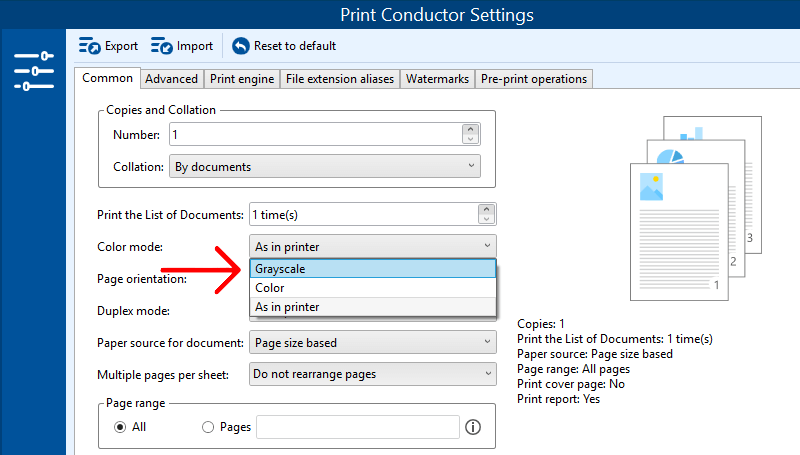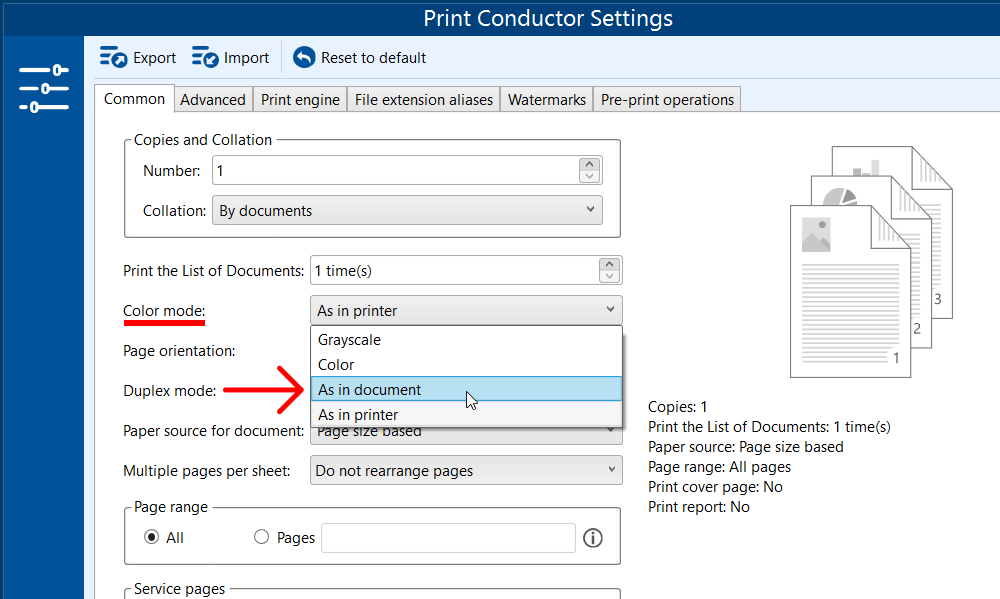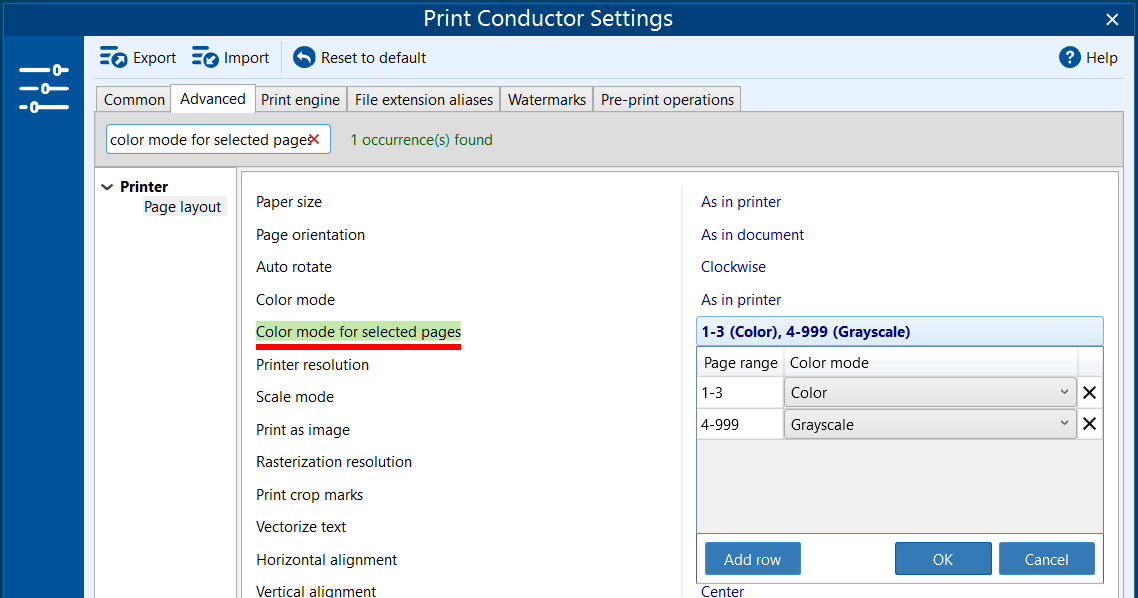This article explains the default color mode settings in Print Conductor and how to adjust them for optimal printing, including options for color, grayscale, and customized page-specific color modes.
Contents
- What is the default color mode option in Print Conductor?
- Grayscale printing
- Printing document pages in their original color: As in document
- Changing color detection threshold by setting Min pixels quantity threshold and Min channels difference threshold
- Color mode for selected pages: Printing part of pages in Color and other in Grayscale mode
- Q&A
What is the default color mode option in Print Conductor?
By default, color mode in Print Conductor is set to As in printer meaning that color mode is determined by your Printer Properties. These are your printer settings, and you can check them by clicking the corresponding button under the printer selection box. Learn more about Printer Properties →
Grayscale printing
To turn on grayscale printing mode, open Print Conductor Settings, and select Color mode: Grayscale.
Printing in grayscale uses only black ink or toner, which is typically cheaper and faster than color printing, especially when color isn’t essential to the materials you're printing.
Printing document pages in their original color: As in document
You can change Color mode to As in document to print pages in their original color. The program will choose either Color or Grayscale mode for each page – depending on their contents.
That means, the actual printing will be based on the page's color or absence of color. If at least one pixel of the original file has color, the whole page will be considered as colored and thus printed in color.
Changing color detection threshold by setting Min pixels quantity threshold and Min channels difference threshold
If you set Color mode to As in document, you can also adjust color detection manually, by using the settings Min pixels threshold and Min channels difference threshold.
To fine-tune this detection, you can adjust the minimum number of colored pixels and the minimum difference between RGB channel values. These thresholds help define whether a page should be considered color or grayscale.
Use case scenario
Changing this setting can be helpful when a small part of the original page or image contains color, but you still want to print everything in grayscale. Here's an example request from one of our customers:
"In every page, there is a logotype that is an image. Since the logotype is the only image on those pages, I would like to print in B&W."
We recommend changing either Min channels difference threshold or Min pixels quantity threshold (or both) to1% and increasing this value if this doesn't help. Try setting it within a range of 1-50%.
What does Min pixels quantity threshold do?
This setting establishes the minimum number of colored pixels per page that determines whether a page is considered colored or black and white (grayscale). If the original page contains a specific number of colored pixels (at least 0.3% of the entire page, as set by default), the entire page will be processed as colored and printed accordingly.
What does Min channels difference threshold do?
One way to describe colors is by using the RGB model, which stands for Red, Green, and Blue. These are the three main color channels that combine in different amounts to create all the colors you see. For example, if red, green, and blue are all set to 128 — right in the middle of the scale — the result is a medium gray color.
The parameter Min channels difference threshold defines how much difference must exist between the Red (R), Green (G), and Blue (B) channel values for a pixel to be considered as colored. Higher threshold values mean greater color differences — grayscale pixels have equal or nearly equal R, G, and B values.
Important: When setting Min channels difference threshold or Min pixels quantity threshold: 1% (or higher value) make sure that color mode of your printer is set to printing in "Color" or "Auto" or a setting with a similar name. You can check it via the Printer Properties button.
If "Black and White", "Grayscale" or a similar option is set in the printer driver settings, Print Conductor will not be able to correctly render pages as coloured or grayscale before printing.
Color mode for selected pages: Printing part of pages in Color and other in Grayscale mode
The Color mode for selected pages feature in Print Conductor allows users to specify different color settings for different page ranges within a document. This is particularly useful when you know the exact page ranges and want to print some pages in color and make others black-and-white.
To set color mode for different pages or page ranges:
- Open Print Conductor Settings;
- Go to the Advanced tab;
- Find the Color mode for selected pages setting (start typing "color mode" in the search bar);
- Define the page ranges and color modes, for example, 1-3 → Color; 4-999 → Grayscale
- Click OK to save changes and apply the settings.
Q&A
What is Grayscale printing mode?
When using Grayscale mode, the final image or text appears as black and white, with smooth transitions between light and dark areas if the printer supports good halftoning.
In this mode, all colors are converted to gradations of brightness, from black (0% brightness) to white (100% brightness), passing through different shades of gray. For example, a bright red or blue color may become a light gray, while darker shades may become closer to black. This is achieved by removing color information (hue and saturation), leaving only the luminance level.
What is the difference between Grayscale and B/W?
Grayscale mode is often referred to as black and white (black-and-white, B/W) printing. People frequently use both terms interchangeably to mean "printing in shades of gray" or "composite gray" (shouldn't be mixed with monochrome printing), which is not technically correct. The term "grayscale" is more accurate in this context; however, we use both "Grayscale" and "Black and White" interchangeably throughout our Knowledge Base since "Black and White" is often used in other software products and printer driver interfaces.