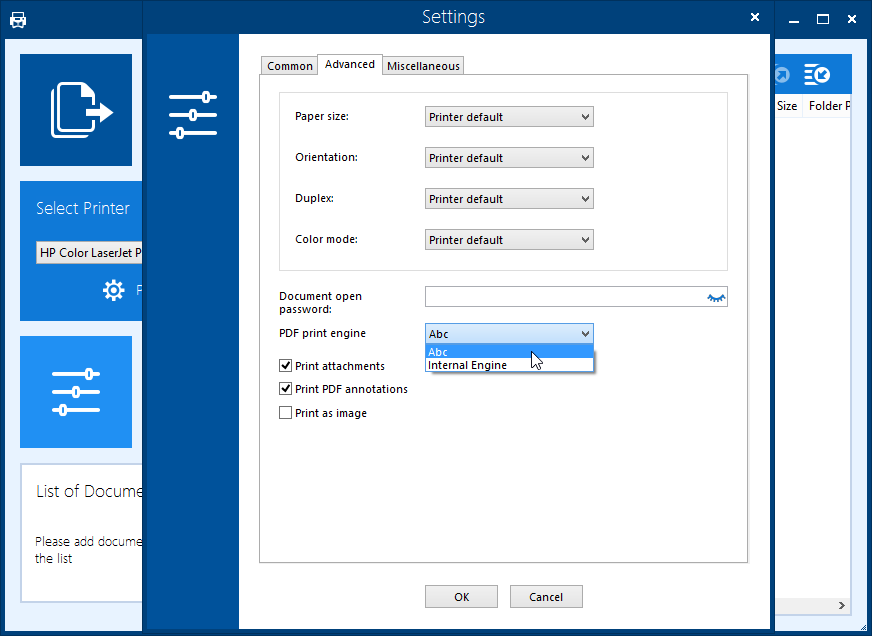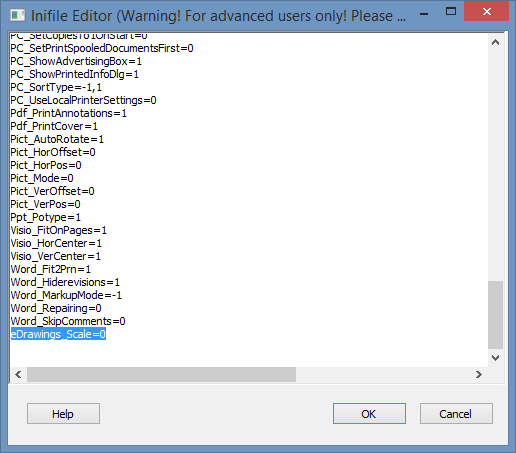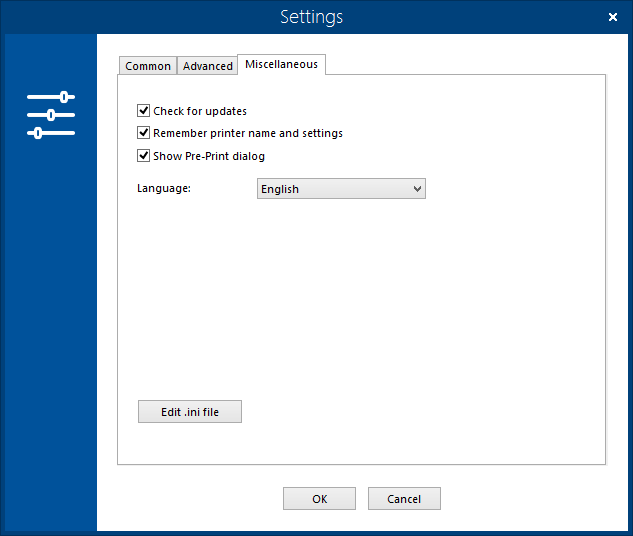Print Conductor gets a new release 6.1 with new improvements, fixes and features. This software lets you set up batch printing of many different files - PDFs, Word files, images, Excel spreadsheets, technical drawings and many others. By the release of this version, we added new localizations, improved the interface and expanded the program's abilities. The new improvements mainly focus on those who often print CAD drawings (designed in AutoCAD, eDrawings, Solid Edge or other software) and technical documentation.
What’s new in Print Conductor 6.1:
Added
- New formats: MathCAD (*.XMCD), Mathcad Prime (*.MCDX) and Solid Edge (*.DFT)
- Ability to print multi-page DWFX drawings
- Ability to select different PDF print engines
- Ability to print DOC, DOCX files without document revisions
- New scaling options for DWG, DWGX, DXF drawings
- New types of cover pages
- Localization to Turkish and Brazilian Portuguese
Improved
- Faster creating of Pre-Print Report
- Faster adding of files to the list with enabled Pages column
- Improved interface: new tab added in the program settings and window scaling is fixed
- Printing as image is now available directly in the interface
- Print Conductor is now compatible with eDrawings Viewer (2018 version)
- Fixed digital signature validation with PAdES standard for PDF files before printing
- Fixed printing of cover and report pages when display sizing is larger than 100%
- Minor fixes and improvements
New formats: MathCAD (*.XMCD), Mathcad Prime (*.MCDX) and Solid Edge (*.DFT)
MathCAD (*.XMCD), Mathcad Prime (*.MCDX)
Print XMCD, MCDX files easily with the new Print Conductor! XMCD is an extension for Mathcad Worksheet File created in Mathcad system. XMCD and MCDX drawings can contain mathematical elements, texts, 3D diagrams and graphs. Mathcad is a CAD software for automated mathematical calculations (Mathcad Prime - is its newer version). The program is used for studying, calculations and engineering. Files of this format are used in large engineering projects where traceability and strict compliance with standards are of great importance.
Due to difficulties with MathCAD API, XMCD format is not supported in the latest version of Print Conductor. However, Print Conductor supports MCDX and MCTX formats (MathCAD Prime is required to be installed).
DFT (Solid Edge Draft Document)
The new version of Print Conductor also allows you to print DFT files in batch mode. DFT is an extension of CAD projects created in Solid Edge software. Solid Edge is a parametric/hybrid 3D modeling CAD-system developed by Siemens.
Ability to print multi-page DWFX drawings
The DWFX format was already in the list of supported formats, but with the new version of Print Conductor, you can print not only single-page, but also multi-page DWFX drawings. The DWFX format is the latest version of the DWF format developed by Autodesk. The DWFX drawing file is based on the XPS (XML Paper Specification) format. This is a secure CAD file format that can contain large amounts of 2D or 3D design data, object properties, and metadata.
Ability to select different PDF print engines
The program has become more flexible to various PDF documents. Generally, there are many standards and ways to create PDF files. Therefore visually identical PDF documents may have different structure, type of encryption or other parameters, and this largely depends on the software in which they were created. Also, the result of printing may depend on the particular printer model. We have added the ability to manually select print engines in Print Conductor, which determine the processing method of PDF-files before sending to printer.
How to select PDF print engine
Open Print Conductor, click Settings and go to Advanced Settings. Here you can find PDF print engine option and select:
- Abc (by default)
- Internal module
- Adobe Acrobat (if installed)
Typically, users do not have problems with Abc module which is set by default, but in some cases other modules work better.
Ability to print DOC, DOCX files without document revisions
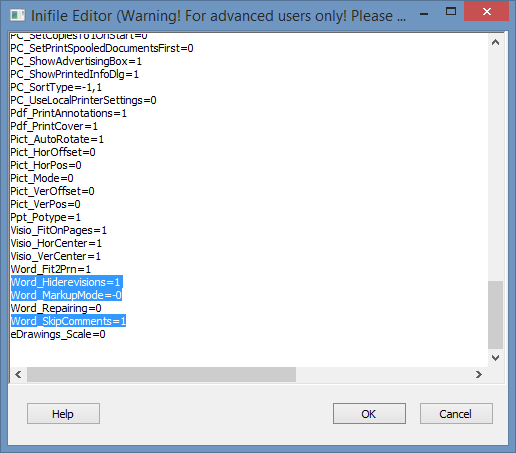
With the new version, you can avoid printing of unnecessary information by removing additional data in Word documents. All the revisions that were made to a document while the Track Changes option was turned on remain part of a Word document until they are accepted or rejected. All comments that were inserted remain in the document until deleted.
To enable printing documents without any visible comments, insertions, deletions or formatting changes - set the following values in in the program's Ini File Editor:
- Word_Hiderevisions=1
- Word_MarkupMode=0
- Word_SkipComments=1
Therefore, you don't need to turn on/off Show Markup, Track Changes or Show Comments for each Word document before printing. You can do it for all files at once in Print Conductor.
New scaling options for DWG, DWGX, DXF drawings
Now you can set different scaling options when you print drawings. This works for file types supported by Print Conductor and eDrawings. The list of these files includes various types of AutoCAD and SolidWorks drawings: DWG, DWGX, DXF, SLDDRW, EPRT, EPRTX, EASM, EASMX, EDRW, EDRWX, SLDPRT, SLDASM, PRTDOT, ASMDOT, DRWDOT, 3DXML, STL, CALS, PRT, XPR, ASM, XAS. You can print them as is, scale to fit, or print on a 1:1 scale. Set the corresponding value in the Ini File Editor:
- eDrawings_Scale=0 - WYSIWYG ("as is", set by default)
- eDrawings_Scale=1 - scale to fit
- eDrawings_Scale=2 - 1:1 scale
New types of cover pages
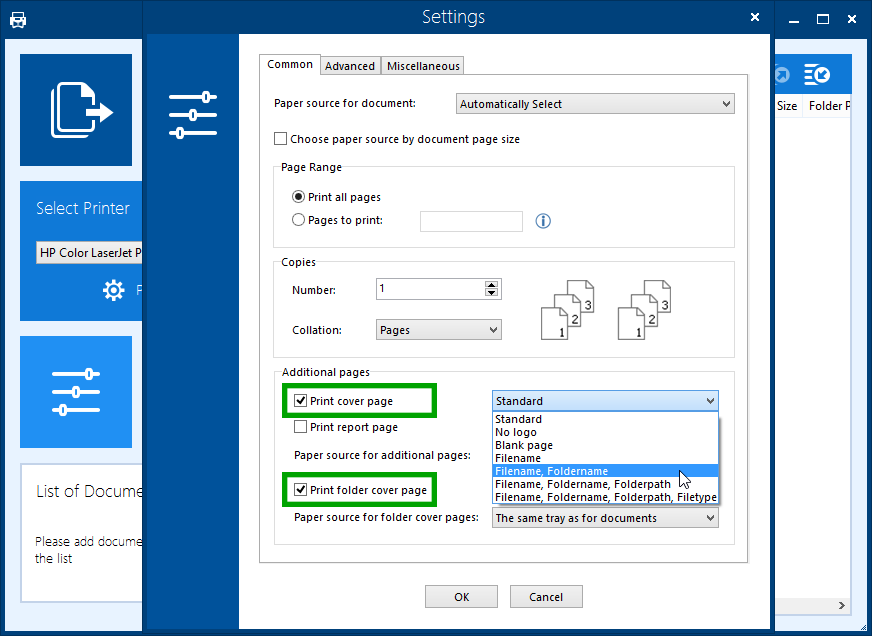
New cover page templates
We added 4 new cover page templates available for Print cover page option:
- Filename
- Filename, Foldername
- Filename, Foldername, Folderpath
- Filename, Foldername, Folderpath, Filetype
Each of them adds the corresponding data to the cover page which separates the printed copies of the documents.
Print folder cover page
Now you can set the program to automatically insert a cover page between files that are in different folders on your computer. To do this, check the Print folder cover page in the Common settings. You can enable this option, then add files to the List of Documents and make sure beforehand that everything is configured correctly by checking the folder names in the Folder Path column.
Localization to Turkish and Brazilian Portuguese
With each new version, the number of languages available in the program is growing. We added the translation and localization of the program into Turkish and Brazilian Portuguese, and also improved the translation of the interface into Swedish.
Faster creating of Pre-Print Report
In the new version, the Pre-Print Report loads faster before printing. By the way, the Show Pre-Print dialog option is now in the new Miscellaneous tab in the Settings.
Faster adding of files to the list with enabled Pages column
When Pages column is turned on, the program addresses to each of the added documents in order to count pages and display them in the Pages column. We have worked on this, and now the document pages are counted better, and items appear in the List a little faster.
Improved interface: new tab added in the program settings and window scaling is fixed
New options and available options appear in the program, so we decided to redistribute options in the Settings menu better and added the third Miscellaneous tab, where you can enable checking for updates, remember printer name and settings, set up a Pre-Print Report and choose language. Also, new menu items appeared on the Common and Advanced tabs. In addition, we have improved the adaptability of the program window when its scale is changed.
Printing as image is now available directly in the interface
In the new version, you can easily set printing as image directly from the Settings menu (previously the option was available in the Ini File Editor) - check Print as image option in the Advanced tab. If this option is enabled, documents will be converted to raster images before being printed. This can sometimes speed up the printing process.
Print Conductor is now compatible with eDrawings Viewer (2018 version)
Print AutoCAD drawings using Print Conductor 6.1 and eDrawings Viewer - now the latest 2018 version. eDrawings Viewer is a free viewer for eDRW, ePRT, eASM drawing formats, SolidWorks, AutoCAD: DXF, DWG and other formats. By installing eDrawings Viewer and Print Conductor, you can easily print many files without having to open each drawing.
Fixed digital signature validation with PAdES standard for PDF files before printing
Print Conductor can automatically check PDF documents with digital signatures based on the X.509 certificate before printing. We corrected the error with processing of PDFs signed according to the PAdES standard (PDF Advanced Electronic Signature).
To enable the verification of PDF documents with a digital signature, go to Settings, open Edit .ini file (Ctrl + Alt + I), find the line ValidateDigSign=1 and make sure it has value 1.
Fixed printing of cover and report pages when display sizing is larger than 100%
We corrected the error when printing the cover pages and Print Report that occurred if the display scale in the Windows system is set to more than 100% (125%/150%/200%).