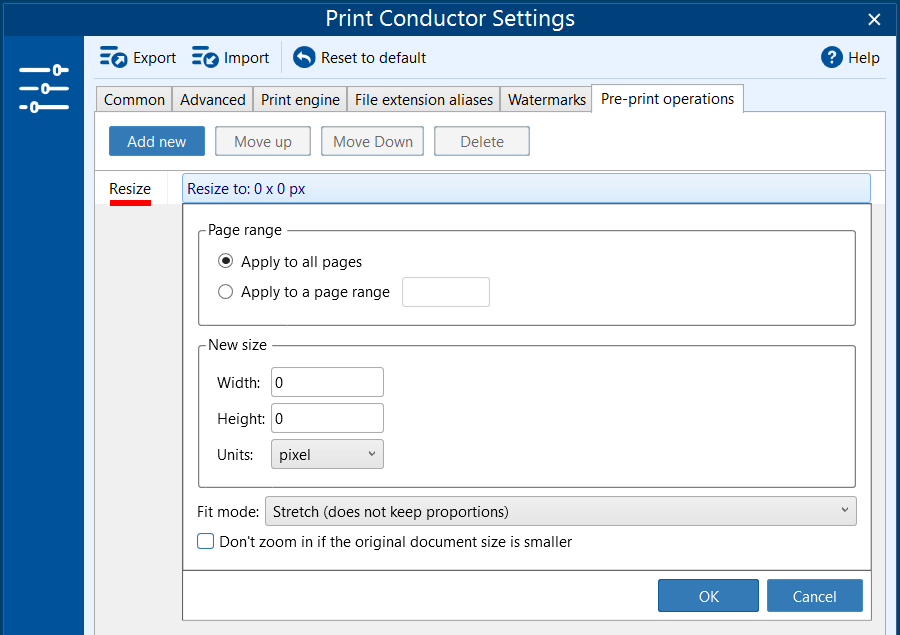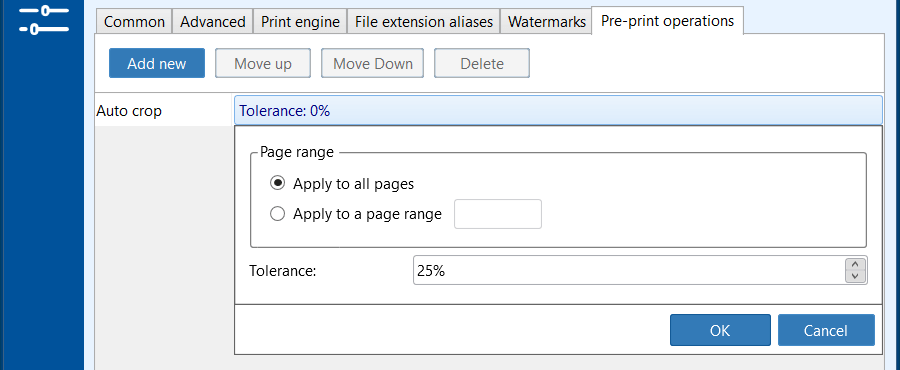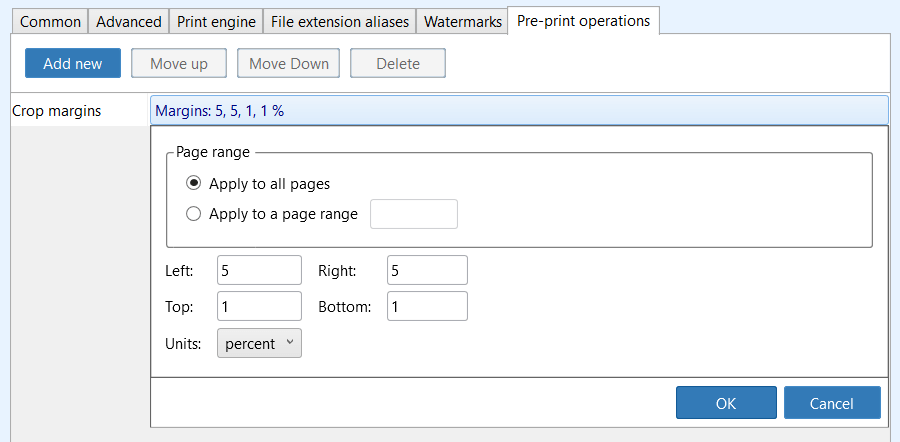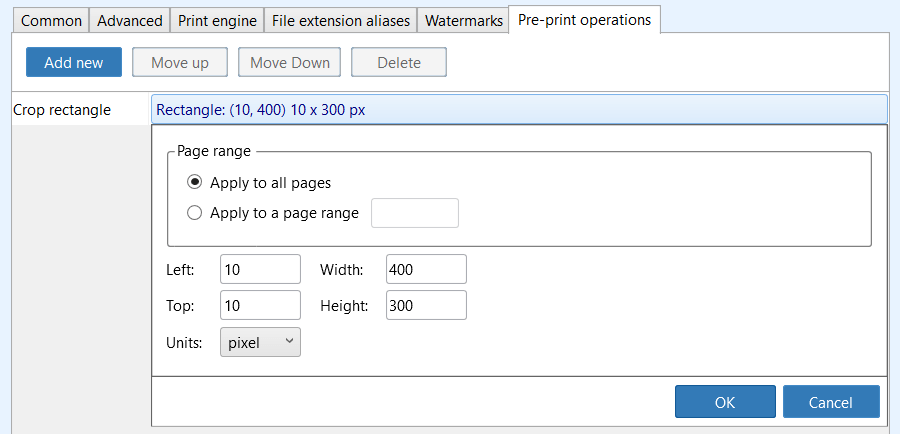Print Conductor offers built-in operations that can be optionally added before the document printing process. These operations will apply to all items added to the List of Documents.
On this page
 Insert empty pages
Insert empty pages
The Insert empty pages operation lets you add blank pages within a document. Specify the page number after which you want to insert the blank pages (After page) and the number of pages you want to add (Number of pages). For instance, to insert two blank pages after page one, use the following configuration:
Did you know that besides inserting, you can also automatically remove blank pages if they're not needed? Make use of the Disable printing blank pages feature.
 Rotate
Rotate
The Rotate operation allows you to configure automatic page or image rotation before printing. Users can specify:
- Angle of rotation: Choose from 45°, 90°, 180°, or 270°.
- Rotation Direction: Clockwise or counterclockwise.
- Page range: Apply the rotation to all pages or only a specific range.
Once configured, the rotation settings are applied automatically during the printing process.
 Resize
Resize
The Resize operation helps ensure that printed output fits specific dimensions or layout requirements.
You can configure:
- Page range: Apply resizing to all pages or only a specific page range.
- New size: Set the desired width and height, and choose the measurement units (e.g., pixels).
- Fit mode: Define how the content is resized (e.g., Stretch without keeping proportions). Options include:
- Stretch (does not keep proportions)
- Fit in rectangle
- Thumbnail (fit rectangle and fill color)
- Fit width
- Fit height
- Fill in rectangle
- Zoom settings: An option Don't zoom if the original document size is smaller prevents upscaling if the original document is smaller than the new size.
The configured resize settings are applied automatically before printing.
 Auto crop
Auto crop
The Auto crop operation automatically trims blank (white) margins from document pages or images. A high Tolerance value enables less strict definition of white. Experiment with this setting to achieve optimal results.
Besides, the Apply to a page range option allows you to apply the operation to specific pages or page ranges exclusively.
 Crop margins
Crop margins
The Crop margins operation allows for image/page cropping based on customizable margins. You must manually input the indents (Left, Right, Top, Bottom) for the program to crop your files.
In addition, you can define a Page range to apply this operation to specific pages or page ranges. Input page numbers and/or ranges next to Apply to a page range, separated by commas. For example: 1,3,5-10.
 Crop rectangle
Crop rectangle
The Crop rectangle operation trims the image or page within a customizable rectangle's boundaries. You can adjust the rectangle's width (Width), height (Height), and indents from the left side (Left) and top (Top) of the page or image.
Additionally, you can specify the Page range to apply this operation to select pages or page ranges. For example: 1,3,5-10
You may also like to read about:
Need help with configuration? Please contact us.

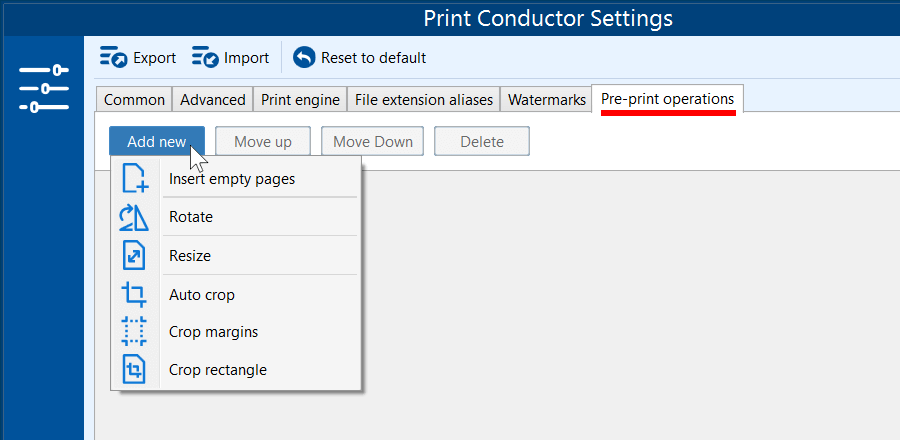
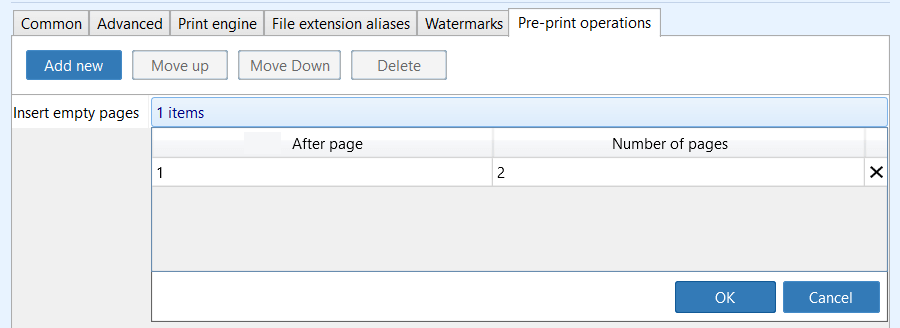
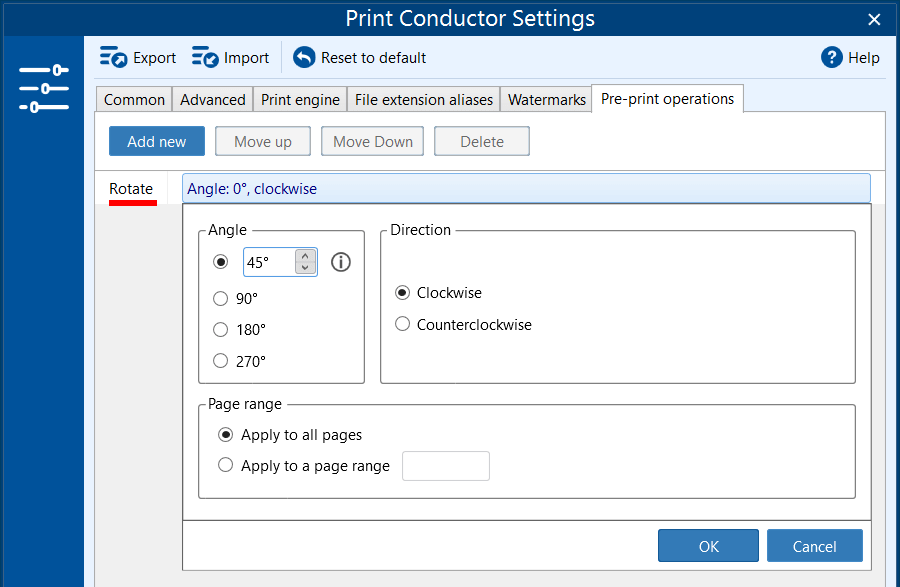
 Resize
Resize